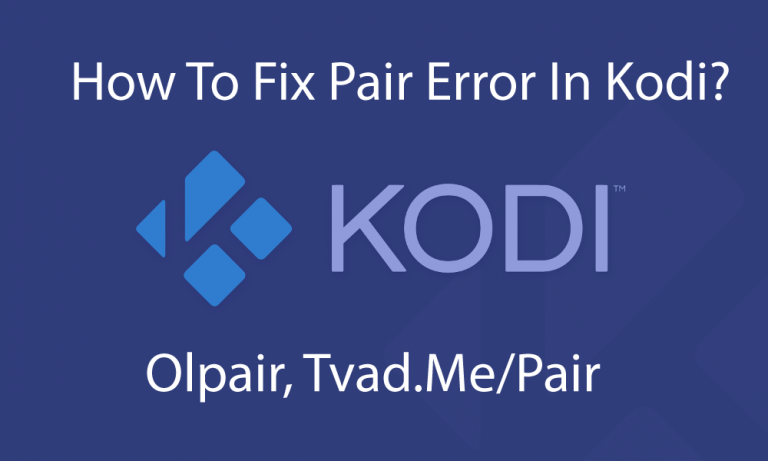Table of Contents
What Is Meant By Pairing In Kodi?
The pair error that arises in Kodi is nothing but a kind of gate. This gate can only be passed through when it verifies that a human is asking for a process. This is the main reason why they screen all the requests to their servers. So, you get access to their content only if you verify yourself as a human.
Is It Safe To Pair With Olpair?
Olpair stands for OpenLoad pairing. However, this site comes up with some ads. So, most of the users consider these ads as spam. The users even think that Olpair is not safe. But the only reason behind these ads is that it will make you buy a premium membership account. So Olpair is an entirely reliable option.
How To Fix Pair Error In Kodi – Olpair, Tvad.Me/ Pair:
Many Kodi users experience this error when they try to play a stream from certain Kodi add-ons. Let us now have a look at the process of fixing the pair error in Kodi – Olpair, Tvad.Me/ Pair.
So, by making use of the following methods, you will no longer encounter the Kodi pair error on your system again. However, some of the main error messages that the Kodi users get are Olpair, vidup.me/pair, tvad.me/pair, vshare, thevideo.me/pair, flashx.tvor other Openload pair messages.
Method-1
In this method, we will discuss the process of removing Kodi pair error using Real-Debrid. This can be considered as the best method to remove pair error in Kodi platforms. However, you don’t even need to use any streaming app for this before activating the service.
Process To Sign Up For Real- Debrid
- First, we need to sign up for Real- Debrid services online and create an account for ourself.
- You need to visit https://real-debrid.com and click Sign Up button that is present on the top right on your screen.
- After the Sign Up form opens, enter your details as indicated. Then click Sign Up for free button.
- After signing up, you will receive an email at the email address you provided above that asks you to validate your account.
- Then click the link sent to your email to validate and activate the Real-Debrid account.
- Now, go back to the https://real-debrid.com and click the Login button on the top right of the screen. Then you’ll observe that you get logged in to your real-debrid account.
So, by enabling this unrestricted downloader, you will no longer face any kind of buffering issues or the dreaded Kodi pair message.
Method-2
You can also stop the pair error on Kodi by disabling the Hosters with captchas. However, if you don’t wish to go through the pairing process, you can end facing the pair error in Kodi by disabling the Hosters option with captchas. But you just need to keep in mind that by doing so, there might be chances of missing out some quality streams from the servers like OpenLoad.
Process To Diable Hosters With Captchas
- First, you need to launch Kodi and open your preferred Add-On. In this example, we have used Placenta. However, you can also use add-ons like Exodus, etc.
- After that, just scroll down and click the Tools Option. If you are using a different add-on, you may see the Settings option.
- Then click on the option, Settings: Playback.
- Now you need to scroll down in the File Hosting Filters section. After scrolling down, disable the Hosters with captchas option by flipping its toggle.
- Then, finally, click, OK.
That’s all you need to do to disable the hosters with captchas. By following this process, all streams that require authorisation are removed. So this shows that the Olpair error or any other pair message will no longer appear on your screen.
Note: However, some users may experience a problem of eliminating specific streams from their viewing options.
Method-3
Note: If you use this method, you will be asked for the verification of your device’s IP address. This is because you need to authorise the content for viewing. So, you will be required with a VPN on your device for this process.
Process
- When you encounter an OpenLoad Stream Authorization message on the screen, you need to copy the link from that.
- Then, visit the link by pasting it in the browser. However, there might be many fake links that prompt you to do so. But, you need to select and open the correct link to gain access to the content.
Note: You need to note that these pairing sites come up with popup ads that may negatively affect your PC. So we suggest you use the browser on your streaming device instead of your PC or phone.
- Then open the Silk browser or the Firestick whatever you are using and select the orange search button.
- Then type the required link in the search option that you have copied earlier from your error message. So, now, we will visit Olpair.com.
- Then click on I’m not a robot
- Now, it will prompt for a reCaptcha verification. Click stay here and solve the steps to verify that you are not a robot.
- Once the process is done, you just need to scroll down the page and click on the Pair option.
- Then, you will get a pop-up message saying that the pairing is successful.
Note: The device that is doing this process on, must be of the same IP address that you registered on your streaming device.
But one thing you need to check up with this method is that revealing your IP Address to anyone can be dangerous. So, it is better if you make use of a VPN when fixing the Olpair error in Kodi.
So, these are the best methods that can be used to prevent yourself from encountering the pair error message in Kodi.