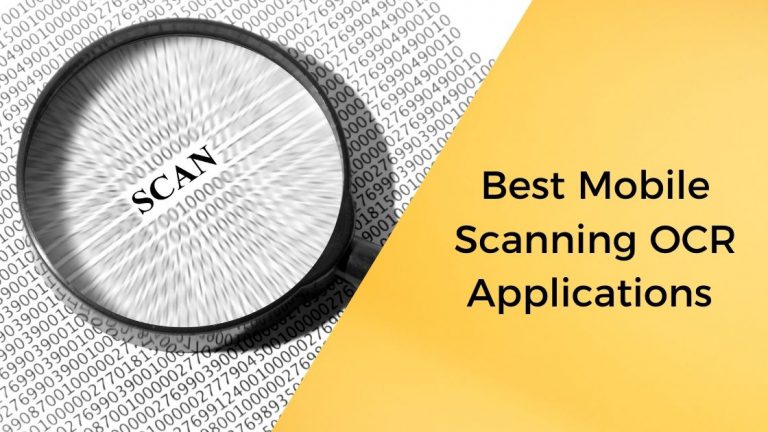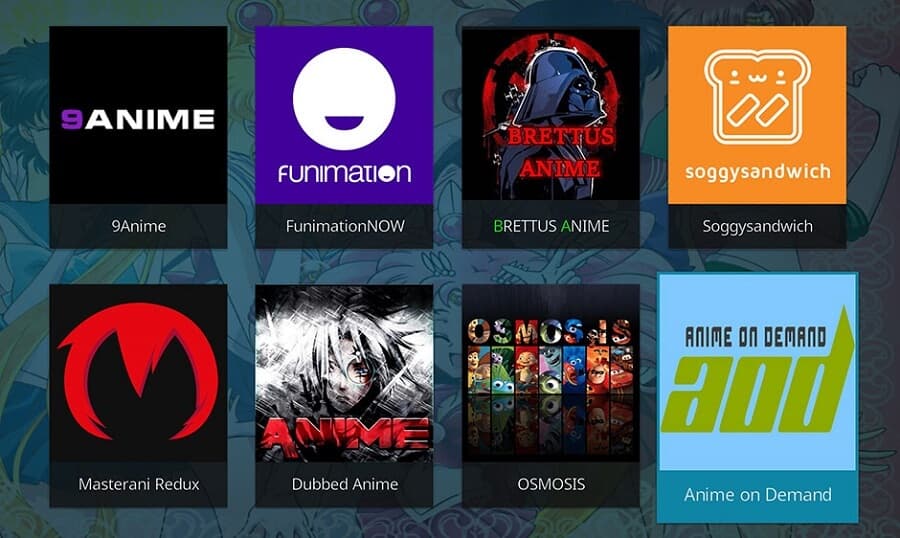There are digital assignments, electronic sheets and the most preferred digital document is primarily PDF. Here comes the importance of scanning and uploading documents. The OCR feature in scanning applications is almost a necessity nowadays, so according to use these are the best scanning and OCR applications in the market.
Table of Contents
1. Microsoft Office Lens

Microsoft Office Lens is a free scanning application that can run Optical Character Recognition (OCR) on images with text, but this works only when you use it in conjunction with other Microsoft applications, namely OneDrive and MS Word. It requires compulsorily a Microsoft account, but all the applications are free. The OCR processing doesn’t take place on the application itself, however the image must be saved in a .docx format to OneDrive then opened in word to get it converted. Although it has one drawback as you will have to jump from one app to other but it’s totally free of cost.
2. Scanbot Pro
Scanbot Pro performed better than most other applications. OCR processing happens without any interference, and the final text appears just beside your original scan with tabs at the top for swiftly moving from one view to the other. The bottom edge of the page is intentionally torn, and it contains important necessary information right along the edge of the page. Scanbot Pro was the only app that got a distinct and crystal-clear scan of the entire page, but it took more than one shot for perfection. Other test scans I ran with Scanbot Pro also turned out clear and perfect.
3. Scanner Pro

Best for low cost, scanning and OCR on iOS. If you have an iOS device of any type then this application provides an all-in-one solution for you. As with the other scanning apps listed here, it automatically clicks images of documents you lay before it and runs OCR on them. However, the drawback that pulls it down was that although the OCR worked incredibly fast, though the results were mediocre to poor.
4. Adobe Scan

Adobe Scan is without any doubt the best scanner app for Android. It allows you to scan notes, forms, documents, receipts, images, and convert them to PDF files. It is simple and effective to use and does not have much technicality. It will automatically recognize and scan the document once you take a photograph of the page on the application. It even allows one to reorder the pages as and when needed, and can also choose the color of the pages. Also, there is built-in OCR that converts a pdf document to word format for you to reuse scanned content. You can also scan multiple pages, merge them and put them in a single PDF file.
5. TurboScan

TurboScan is a very powerful and useful Android scanning app with both free and paid version of it. You can scan and share multiple paged documents in high quality PDFs or JPEGs. It is lightweight and includes almost all the necessary features required and gives very sharply scanned documents. Additionally, it is fast and easy to operate.
6. Smart Doc Scanner

It covers many important aspects for document scanning. It has support for OCR in order to read images from documents in an excess of 40 languages. One can set the page size to be scanned, scan images in batches for multipage documents and many more such features. After the photo has been taken you can crop or resize the photo as required. The application supports almost all the formats as listed here like JPEG, PNG, GIP, and others. It is also integrated with Dropbox, Google Drive, and where the scanned document can be stored in cloud.
7. Scanner for Me + OCR

The primary reason for selecting Scanner for Me + OCR is its swift function over any other scanning and OCR application. Its speed is often even difficult for the user to keep up with. The application detected the edges of the pages at an impressive speed however the accuracy has been consistently low. This applications number and letter recognition efficiency is very low for the parts where the print has slightly faded. If you want you can move between the view of your original scanned document and the OCR by tapping tabs at the top of the screen. This one has about 13 detectable languages supported: Dutch, English, French, German, Italian, Japanese, Norwegian, Polish, Portuguese, Russian, Spanish, Swedish, and Turkish.
8. Photo Scan

Photo Scan is an absolutely free Windows 10 supported OCR application which you can download from the Microsoft Store on your PC. It has been created by Define Studios; one drawback is that the application is add supported which might dampen the experience a little but not much. The app is an OCR scanner and a QR code reader rolled into one. It also additionally has a text to speech feature which will read out the document which you just scanned. However, it’s not great with handwritten text, but printed text recognition was adequate. When everything is done, you can save the OCR text in multiple formats like Text, HTML or any other format.
9. Smart Lens

This app can do some things that others can’t, and it cannot do some things that others can. So, to some extent it has a mixed response. Smart Lens lets its users scan any document, and convert to text or vice versa, and it also allows user to convert the text to a different language. It’s in built translator is very useful for situations where you are in some other country and you can understand a printed information. However, the very basic function that other applications have, such as handwritten image to text conversion, is not supported here.
10. Pen to Print

This application is available on android devices and is by far the best application to recognize handwritten text to digital text. It can, definitely convert the printed text to digital text from images. Most importantly its handwriting engine is till now best rated of many applications. It is highly useful for students and professionals whose life involves taking notes and saving soft copies and further edit them, and the best part, it is free of cost.