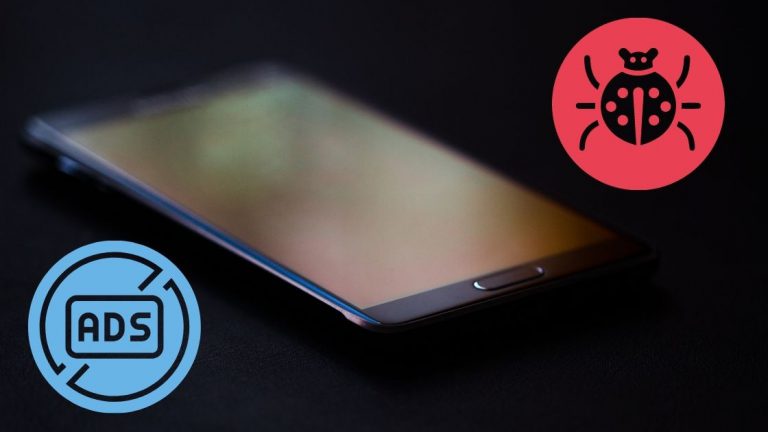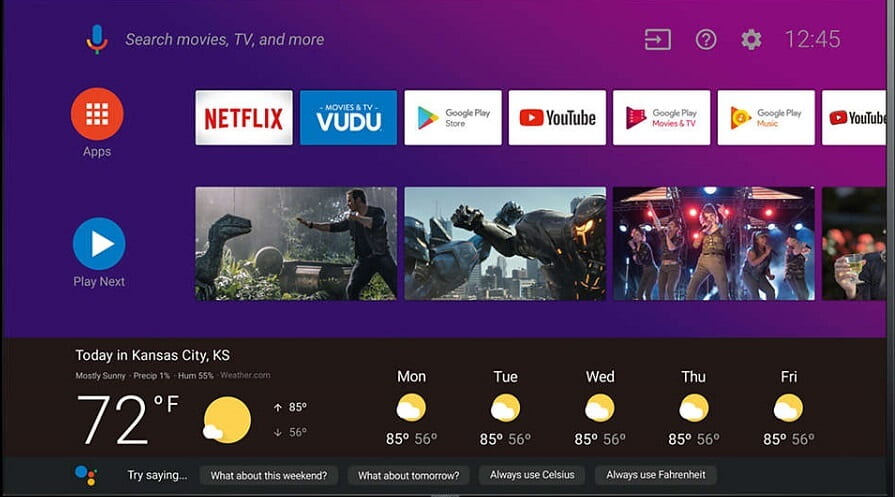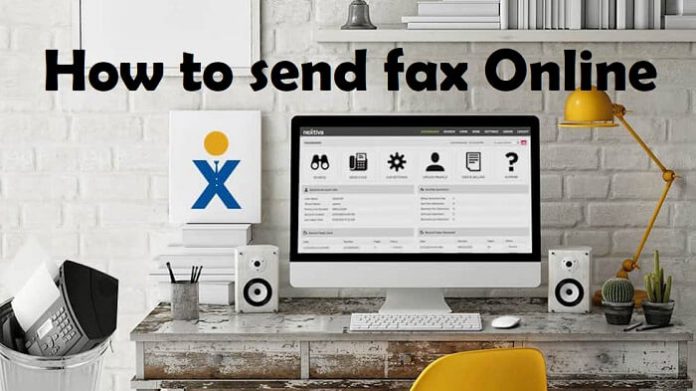We can’t live without our cell phones even for a single day. And yet, there are certain things which make us feel like throwing our phone away. Yes, you got it right! The annoying pop-ups and spams. From the irritating ads we see all the time whenever we open a site or a video, to all the malware and spam ads saying our phone has got a virus, all of it gets on our nerves.
Table of Contents
Block all annoying Ad Pop-ups and Malware on Samsung Galaxy Note 10
Imagine how annoying it would be to see a pop up saying our phone has got a virus (even when you’ve just installed a cleaner & security app the very previous day) and you need to download something (it’s always a malware) to keep your phone safe! Cringey, isn’t it? So yeah, in this blog post, I’ll be sharing some tips and tricks on avoiding all these. Scroll below to find out how you can remove ad pop ups and malware from your Samsung Galaxy Note 10.
Remove ad pop ups and malware (Samsung browser)
- Click on the menu bar located at the bottom of the window screen.
- Click on the Content blockers.
- Choose one suggested content blockers.
Remove ad pop ups and malware (Google Chrome)
- Click on three dots given. It will open your browser menu.
- Now choose settings. Then choose site settings. And now the pop ups and redirect section or ads.
- Click on block to prevent those from reappearing.
Other easy tips to close ads pop ups and malware from affecting your phone
- Force close any app which disturbs you the most and the ones where you see frequent pop ups and ads. You can do so by selecting that particular app from your phone settings and clicking on the force stop option.
- Beware of scams and suspicious ads or pop ups. Do not click on any such notifications which seem irrelevant or doubtful to you.
- Before installing any kind of apps in your phone, check the ratings and reviews given by others.
- Always download your apps from the google play store only.
- Samsung Galaxy Note 10 users can also download apps from the Samsung store, so you can install any apps from it, since it is safe.
- Avoid clicking on any random links or downloading any form of media without checking it’s source and reliability.
- Always look out for the green secure padlock while visiting any website. That is a mark of trust and security.
- Even though certain antivirus apps may seem intimidating, you still should not install them. And this is because Samsung never recommends it’s users to download any third party security or antivirus apps on their phone.
- Visit the settings of your Samsung Galaxy Note 10 phone and check whether you are accepting any apps from unknown sources. Do not permit any app to install apps from unknown sources ever.
- Do not allow important permissions to suspicious apps. This option is reflected every time you install any app. So allow only those permissions which seem natural and safe to you.
- You can uninstall any suspicious app from your phone. But before that make sure you clear all app data from it.
- Look for and make use of the given options in the Samsung internet in order to prevent malware and spam ads, pop ups etc.
- Always update your Samsung Galaxy Note 10 with its latest software and newest operating systems. This ensures your phone is secure. And it also enhances the overall durability of your cell.
- Samsung automatically searches for viruses, malware or anything suspicious. You can regularly scan your cell, to ensure it is safe and free from issues.
- Samsung provides amazing safety features for its users. You can power off your phone and reopen it. When you reopen your phone, click and hold on the volume down switch. This opens the safe mode. And it would be displayed in the left corner of your phone screen, towards the bottom. You can exit the safe mode by restarting your phone again.
- Samsung disables every third-party app when it is in safe mode. And it makes the best feature to remove any problem causing apps or softwares.
- Now you can open your phone settings, and click on the suspicious app to uninstall it.
- Also, regularly clean up your phone with the preinstalled cleaner and scan for any suspicious behaviors or malwares.
Keep your Samsung Galaxy Note 10 phone safe.
Malwares is extremely harmful for any given phone. However, this blog post is about the popular Samsung Galaxy Note 10. And therefore, all the above mentioned safety tips and tricks work better with this particular phone. You must always be cautious and careful while installing any apps or media online. Look out for such spams, pop ups, malwares and ads which intend to make you download any form of virus into your phone. Always use apps which are verified and protected by Google Play store or Samsung store. Clearing cache and other trash files and regularly updating the softwares and features of your phone would make sure to keep it safe.
Tags: How to Remove Ad Pop-ups and Malware on Samsung Galaxy Note 10, Ad Pop-ups and Malware on Samsung Galaxy Note 10
Similar Posts:
- Samsung Galaxy Note 20, Note 20 Ultra with Snapdragon 865+ Launched-info and price in India
- Galaxy Z Fold 2-With Amazing Display and gives a massive change from Fold 1
- How to use multi window on galaxy S9 and S9 plus?
- List of Android 9.0 Pie Supported Samsung Galaxy Devices
- Samsung Galaxy S9 clone phone VK world S9 is all set to launch in China.