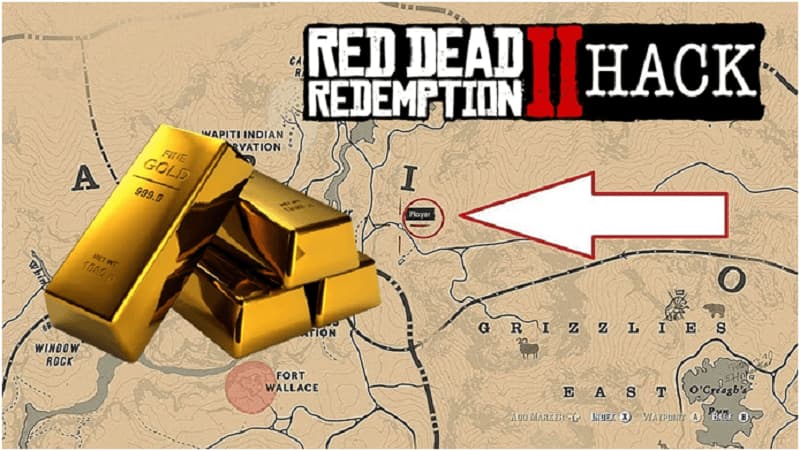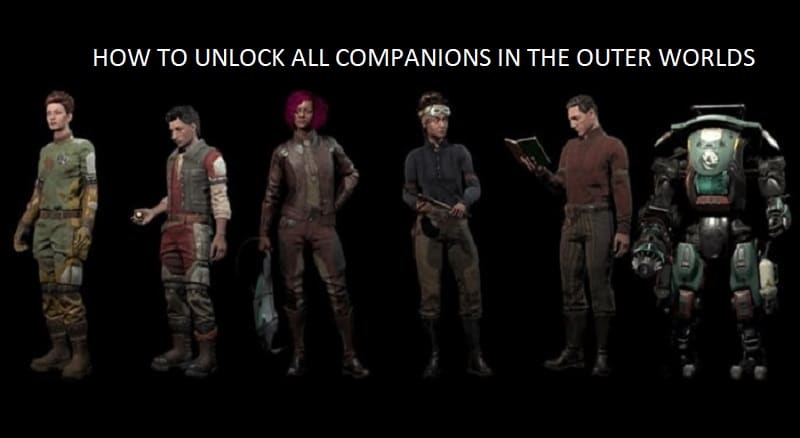This Nintendo switch is an advanced model of video games. It has a console unit, a dock and attached two Joy-con controllers. The Nintendo switch has its own screen which is only 6.2 inches wide and with a middling 1280 × 720 pixels. This is enough to make gaming handy when you move for a holiday or a trip.
If you aren’t satisfied with your Nintendo’s model just inbox it into a widescreen with a 40 inches screen and 1920 × 1080 pixels resolution. It just makes your game more live when you play it with your friends. You can simply get connected to your TV with Nintendo Switch by following these steps. In this article I will also list the troubleshooting steps that are required to connect your Nintendo switch without the dock.
Table of Contents
Primary setup
Before starting to connect your switch, it is necessary to know the primary steps to be taken to avoid problems that arise after connection.
HDMI cables
These HDMI cables are not packed with this product with most purchases. Then you have to find your own cable. But it is from anywhere but with perfect quality. For transmitting 1080p video, you have to buy HDMI 2.0 cable from online or from your nearby local store.
TV’S Resolution
Your TV or monitor must have at least 1080p to see a graphical difference. Even if your console is of poor video quality, having such a monitor will enhance your video quality for better experience.
Supports
Nintendo switch doesn’t support TV mode, you have to use Nintendo dock for its connectivity. If you have a Nintendo switch lite, you’re stuck in handheld mode. You can’t connect this to TV even if you have the docks setup.
After checking the primary setups, it’s the time to inbox your game into the widescreen.
- Settings on the dock- If you buy a console of Nintendo switch, you are provided with a black dock just for this purpose. Gently open the back case of the dock. You can find a mini box inside it, which has two sockets. The first port is for the AC adapter to power the console. The second port is for HDMI 2.0 cable, one end should be connected here and another end to your TV’S socket. Without this cable you can’t connect it to your TV.
- Console settings- After doing all the docks settings just shut the back case again and place your console inside the place provided for it. Slide the switch without making any scratches( a common thing while placing) with the screen facing out of the front( facing logo side). The dock is provided with a small connector that connects into the console.
- Remove your controllers- It is very easy to detach your controllers from the console. You can find a small releasing button back on each controller. Just press and slide your controllers upwards smoothly. New developed controllers have many advantages that you can even fold your controllers into the console.
- TV settings- Now take your TV remote and search for HDMI input or simply you can conduit on the menu option in some devices. Now you can see your game is converted into a wider screen than normal.
Troubleshooting tips
Connections
If you can’t see anything even after making all the settings you may not plug all the wires correctly. Make sure every plug is connected properly. Check twice to get a better and secured connection.
Inspect all cords
There may be another problem. Your cords may get damaged. So remove such cable with faults and replace it with another cable.
Plug switch directly into TV
For better sound experience you may connect it to speaker and then connected to TV. It may work better, if not try directly connecting it to the TV.
Power issues
If you still are not able to see anything on the screen just take it away from the docks and charge your console for 30 Minutes before you play. The problem may be raised due to power supply. Check for the power cord too for better connection. If you have any problems with that cord try another one.
Update your switch
Your switch automatically updated to the new version. You can also manually do it on your own. Follow this steps to manual update,
- Remove the switch from the dock and power it on.
- On the home screen, select system settings.
- Scroll down to the screen and select system.
- Tap on system updates. If an update is available to install just follow the instructions to do the update.
Final words
I think I have given everything that is needed enough to connect your Nintendo switch to your TV with safer connection. If you have any problems just have a look at troubleshoot tips. If you still have any doubts just leave a comment.