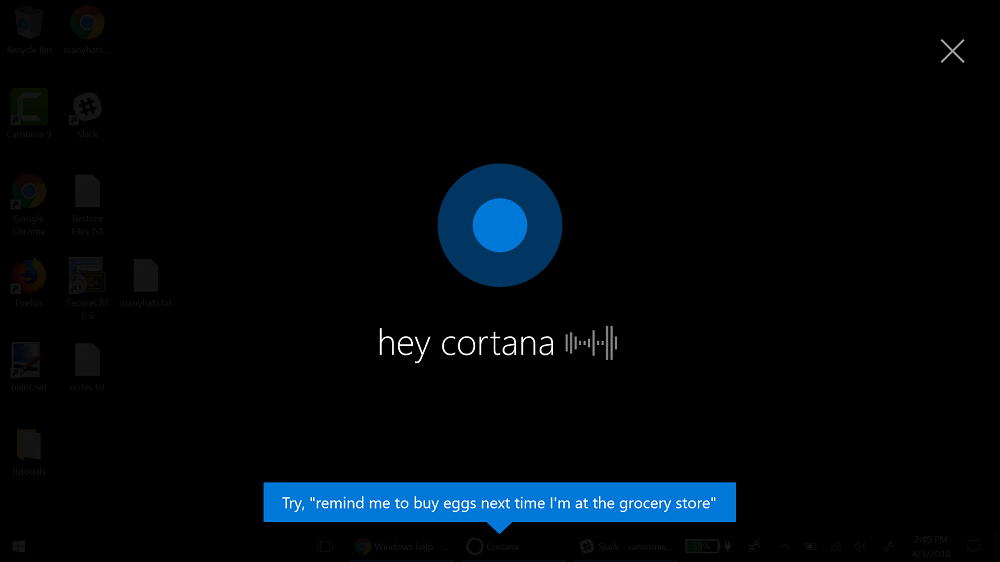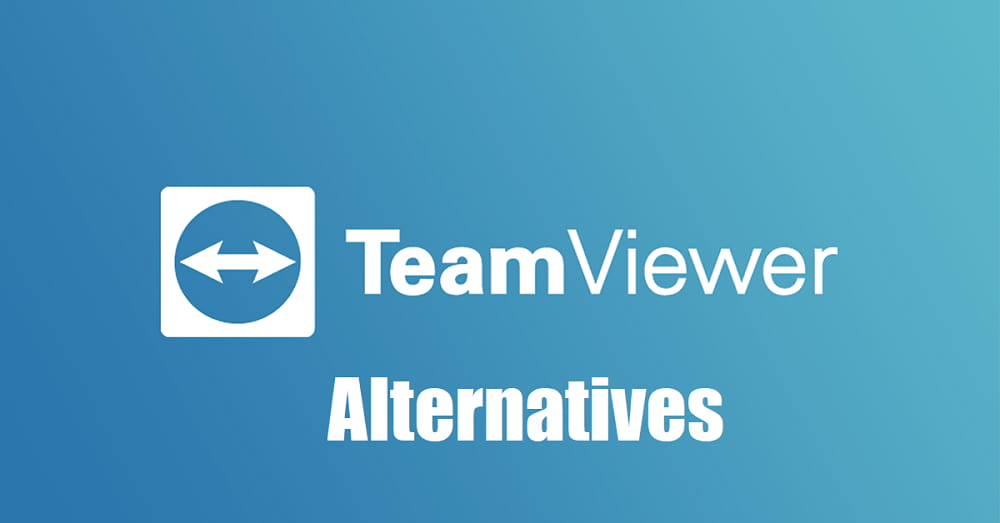Fitness became an essential component of our everyday life. No one can feel perfect without doing at least exercises. For monitoring our fitness practices, we need some external device for routine monitoring. Fitness trackers always serve their best in monitoring our fitness. They can track our heart beat rate, number of steps taken, quality of sleep and much more interesting things.
What happens if your fitness tracker stops working? It’s terrible to hear because it is tough to monitor our actions without the use of a fitness tracker. If you happen to own a Fitbit device, you will probably have to meet many problems. In this article, I am going to list out the major problems that present on your Fitbit device. Let’s dive into the main content.
Table of Contents
Syncing problem
This Fitbit tracker can be connected to your Android device through the Bluetooth connection. Sometimes it may have some problems while syncing. You can try the following steps to overcome this problem.
Steps to solve the problem
- Make sure that your Fitbit tracker is always connected to your handheld device through the Fitbit app.
- Enable All-day sync option. To enable this follow, Fitbit app> account> tracker> All-day sync.
- If still it doesn’t sync then try unpairing. Just unpair your Fitbit tracker and pair it again to your Fitbit account.
- Try disconnecting your Bluetooth connection between your device and Fitbit tracker and again connect your device to Fitbit tracker.
- If all this method fails just uninstall and then install your Fitbit app.
[crp]
Problem in receiving notifications from android phone
Sometimes a Fitbit tracker isn’t able to receive any notification from your Android device. If this happens you have to restart your Fitbit tracker. Follow this instructions to overcome this problem.
Steps to solve the problem
- Always keep your Fitbit tracker at the distance level of 20 feet. As it was connected through Bluetooth, you have to be within the limits. If you are far from the device you won’t receive any notification or it may be delayed.
- Always establish one connection through Bluetooth, otherwise it can cause interaction and the notification gets distracted.
- Check your Fitbit app for the notification toggle to be On.
- Try restarting your both device and Fitbit tracker.
Charging problems
If your Fitbit tracker has issues in charge, follow these steps which will definitely help you.
Steps to solve the charging problem
- Keep your Fitbit tracker and the charging port be clean. Dust may accumulate and disturbs the charging activity.
- Try plugging your Fitbit tracker to another USB port.
- You may have to restart your Fitbit tracker.
- It may have happened due to damage in the pins, you may have to buy another one for proper charging.
Restart your Fitbit Zip
- Open the door to the battery using a tool.
- Remove the battery and wait for 15 seconds.
- Place the battery again to the tracker by the ‘+’ symbol facing top.
By doing this, you can restart your tracker.
Restart your Fitbit one
- Plug one end of your cable to your computer and another end to the Fitbit one tracker.
- Press and hold the tracker’s button for 10 seconds.
- Unplug your Fitbit One from your computer.
- Press the tracker button.
Now your Fitbit One tracker can boost up your performance with its function.
Restart your Fitbit Flex
- Plug one end of your cable to your computer and another end to the Fitbit one tracker.
- Place a paperclip into the small pinhole on the back of the charger.
- Hold it for a few seconds.
- Unplug your Flex from the computer.
Your Flex device shows a flashing LED for a couple of seconds and the restart gets complete.
Restart your Fitbit charge
- Plug one end of your cable to your computer and another end to the Fitbit one tracker.
- Press and hold the button for 10 seconds or until you see the Fitbit icon and a version number on the screen.
- Let go of the button.
Restart your charge HR
- Plug one end of your cable to your computer and another end to the Fitbit one tracker.
- Press and hold the button until you can see the Fitbit icon on the screen.
- Let go of the button.
Restart your Fitbit Alta
- Plug one end of your cable to your computer and another end to the Fitbit one tracker.
- Press the button on the charging cable three times by having some time between each press but within 10 seconds. The button is on the end of the cable.
- After finding the logo on Alta’s screen jUst unplug it from your charger.
Restart your Fitbit Blaze
- Press and hold the select and back buttons- the button on the left and bottom right- until you see the logo on the Blaze’s screen.
- Let go of the buttons.
Restart your Fitbit Surge
- Press and hold the select and back buttons- the button on the left and bottom right- until you see the logo on the Blaze’s screen.
- Let go of the buttons.
- When the screen turns Off, wait and press the home button to turn your device On.
Final words
In this article I gave the major problems that everyone has with their Fitbit tracker and the guide to restart your all versions of Fitbit trackers. Hope this is helpful for you to face the problems.