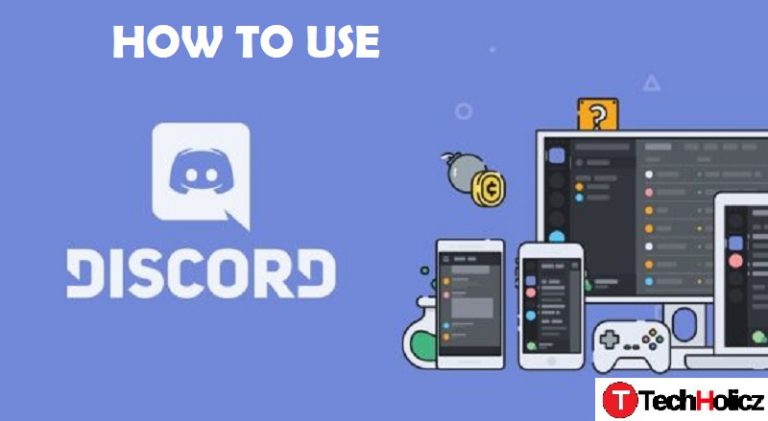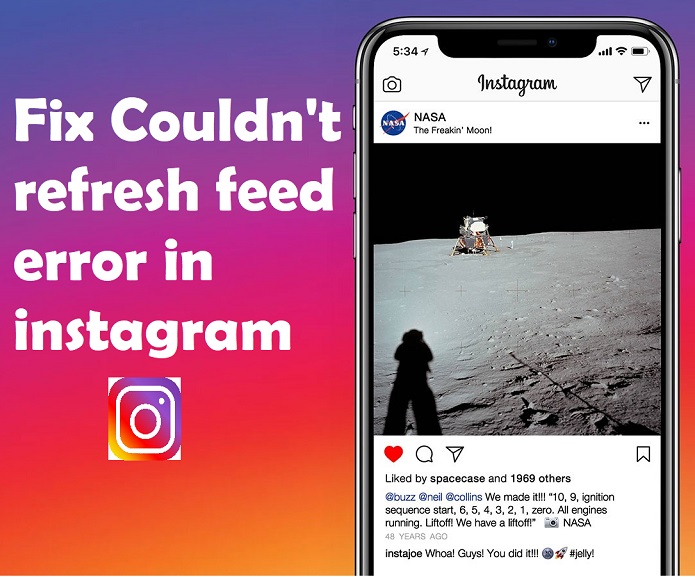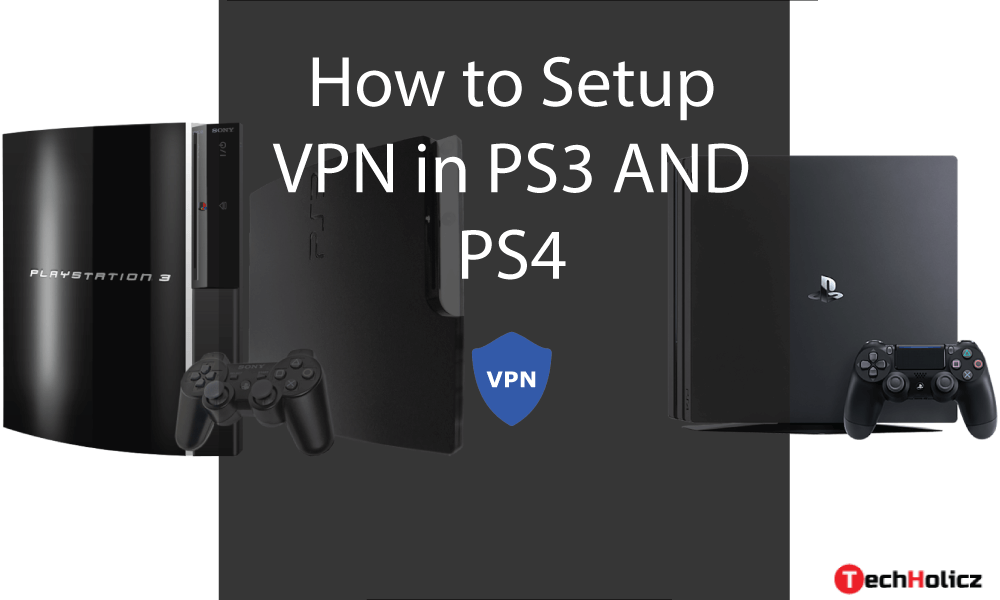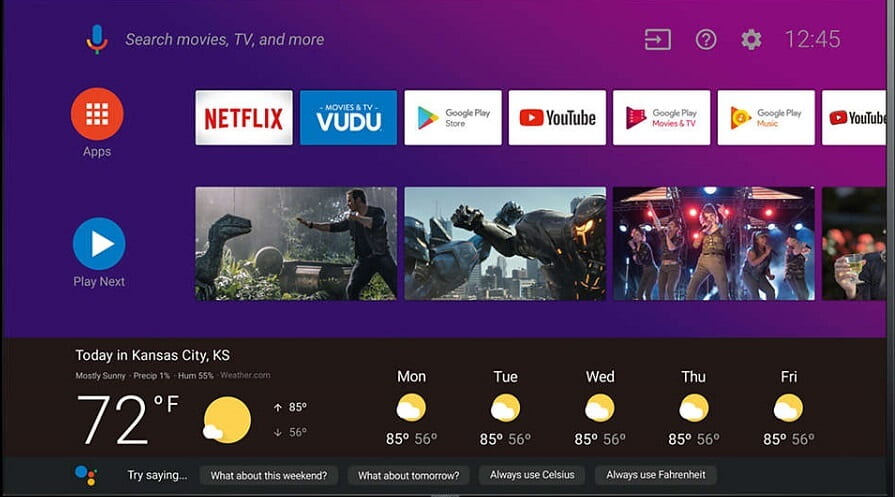If you are Gamer you should be familiar with the Discord app,
Designed specifically for the player community, this VoIP service application is an excellent way to communicate with other players’ members for free.
Although the game application itself has a voice chat feature, it turns out that there are many that have poor quality or even worst quality.
Because of this, many players use third-party applications such as Discord to communicate, so there is no lack of communication.
Unfortunately, there are still many people who do not know how to use this application. So let’s know more about Discord App
Table of Contents
How to use discord?
Well, for those of you who are curious about the features of the Discord app, but do not know how to use them, Check out here.
The problem is that in this article, Techholicz will thoroughly investigate how discord is used.
How to register a discord account?
Before you can use all the interesting features of this application, you must first register in a Discord.
To sign up for a Discord account, follow the steps.
Step 1 – Download the Discord application
- First, download the Discord application on your Android phone or PC. You can download this application through the download button below.
- If the download is successful, open the application.
Step 2 – Register Discord account
- Next, select the Register button to register a Discord account. Fill in the fields User name, Email, and Password.
- Next, select the Register button.

- If the registration process is successful, you will be redirected to the main page of the Discord application as follows.

How to create a discord group or a server?
Like other chat applications, you can also create groups or servers in this Discord application to communicate with your team.
To create a Discord server, follow these steps:
Step 1 – Select the menu button
To create a new Discord server, first select the menu button or line three in the upper left corner.
Then select the icon Add (+) to create the server. Then select the option “Create server”.

Step 2 – Enter the identity of the server
- The next step is to complete all available columns and act as the identity of the created discord server. The identity contains the name of the server, the server region, and the profile photo.
- In the server area of the region, you can choose Singapore to get the best connection in India, corridor. When everything is full, select the “Create” button.

Step 3 – Invite a friend
- If the Discord server is successfully created, you will be redirected to the Invite people page, where you can invite friends to join the previously created server.
- You can also share the Discord Server link on the screen with friends through social networks, chat applications, SMS, etc. by clicking on the “Share link” button.

In Discord server that you have created will look like this.

How to Join Groups or Discord Servers?
In this Discord app, you can also join the Discord friends server, YouTube games or even the official server of a game like PUBG.
Oh, yes, but before joining the server, you must first have the Discord server link.
If you already have the link, you can do the following steps
Step 1 – Select the menu button
- The first step you should do is to select the menu button or the third row in the upper left corner.
- Then select the Add (+) icon. Then select the ‘Join the Server‘ option.

Step 2 – Enter the Discord Server Link
The next step is to enter the discord server link that you have in the column provided.
Then select the “Join” button.

Step 3 – Click the Accept Invitation button
- The screen then displays the name of the discord server you want to follow. In this phase, select the button ‘Accept Invite‘.
- In this case, the page of the Discord server you are following will be automatically opened and you can join successfully.

How to get the voice into discord?
When you play games like PUBG, communication is the main thing that will lead your team to victory, right?
Now you can use the voice chat feature in the Discord application to continue to connect with and communicate with the team.
To use the voice chat service in the Discord application, you can perform the following steps from Techholicz.
Step 1 – Select the discord server
First, select the discord server for which you want to use the voice chat feature.

Step 2 – Select General
Then select the general option in the Voice Channel menu.

Step 3 – Select the ‘Connect to Voice’ button
- In the next step, select the “Connect to Voice” button to start a voice chat with your team.
- In this phase, you can communicate with members on the Discord server. The screen will look like this later.

How to chat in Discord?
In addition to the voice chat feature, this application also allows you to chat with other members on the discord server that you follow as in the WhatsApp application.
Actually, chatting in the Discord app is almost the same as using the voice chat feature,
In step 2 only, select # general in the text channel menu. Then you can start.
The chat screen in the Discord application looks like this.

Not only in general, but server owners can also change, add or delete as much as possible, both the name of the text channel and the voice channel available on the server.
You can download and use the discord application for free.
However, if you have a specific budget, you can also upgrade to a Discord Premium account or it is commonly referred to as Discord Nitro.
This nitro discord offers several advantages, such as: For example, more diverse emoji options, username tags that can be changed at will, even if you can play in this application.
Conclusion
Well, that’s a bunch of ways to use discord. For those of you who like to play games, it is very important to install this application.
Not because the features really help you as a player, but also in the Discord application, there are several official game servers like PUBG and others.
Also Read:
- How to connect Android phone to PS3?
- Best Offline Android Billiard games
- Slow-motion video android Apps
- 5 Best Podcast applications for Android and iOS
- Best Android VPN Applications